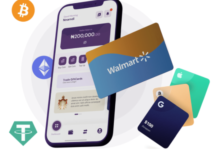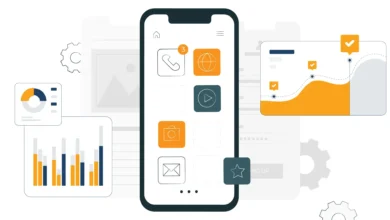Keyboard Layout 101: Buttons and Their Functions You Should Know

The keyboard is one of the most important input devices on a computer. While most people use it every day, not everyone fully understands the functions of each key. Reported from hkitblog.com Knowing what each button does can improve productivity, make navigation faster, and help users work more efficiently.
Alphanumeric Keys
These are the letter (A–Z) and number (0–9) keys, along with punctuation symbols. They function just like a typewriter, allowing users to input text and numbers into documents, emails, or search boxes.
Function Keys (F1–F12)
Located at the top row, function keys serve as shortcuts for specific tasks:
- F1: Usually opens the help menu in most applications.
- F2: Renames a selected file or folder in Windows.
- F5: Refreshes the current page or window.
Other function keys may have unique roles depending on the software.
Control Keys
These include Ctrl, Alt, and Shift. They are used in combination with other keys to create shortcuts. For example:
- Ctrl + C: Copy
- Ctrl + V: Paste
- Ctrl + Z: Undo
Navigation Keys
Navigation buttons help move the cursor or page around:
- Arrow keys: Move up, down, left, right.
- Home/End: Jump to the beginning or end of a line.
- Page Up/Page Down: Move one screen at a time in documents or browsers.
See also: What Sets Great TV Show Actors Apart? A Close Look at Mitch the Actor
Modifier Keys
Keys like Caps Lock, Num Lock, and Scroll Lock change how other keys behave. For example, Caps Lock allows continuous typing in uppercase without holding Shift.
Special Keys
- Enter: Executes commands or creates a new line.
- Spacebar: Inserts spaces between words.
- Backspace/Delete: Removes text or selected items.
- Tab: Moves the cursor to the next field or creates indents.
Numeric Keypad
On the right side of some keyboards, the numeric keypad provides a faster way to enter numbers, especially useful for accounting or data entry.
Windows and Menu Keys
On Windows keyboards, the Windows key opens the Start menu, while the Menu key acts like a right-click option.
By understanding the layout and functions of keyboard buttons, users can navigate computers more effectively and unlock useful shortcuts. Whether for work, study, or gaming, mastering the keyboard remains a valuable digital skill.